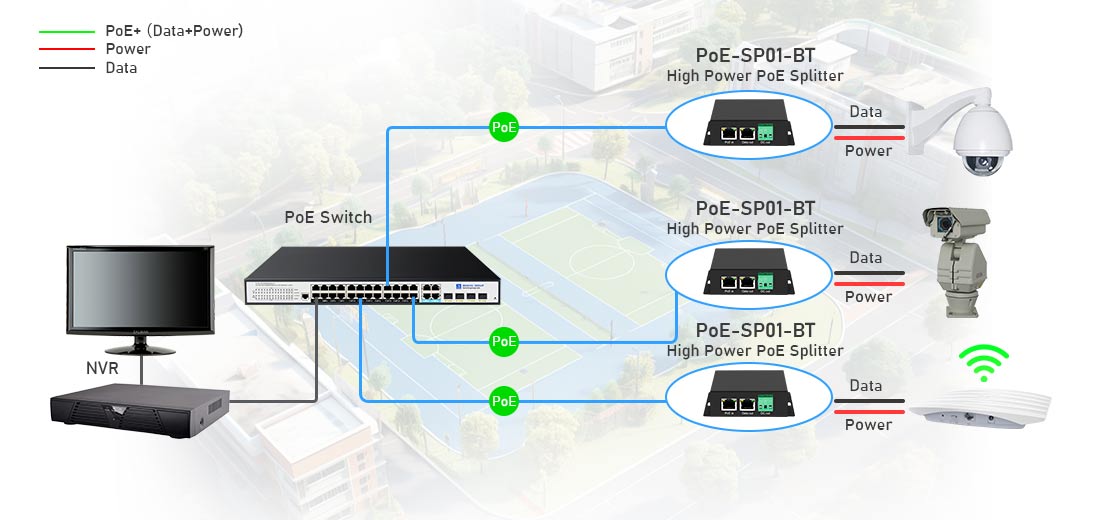
Сплиттер POE извлекает мощность и данные из кабеля Ethernet с поддержкой POE и преобразует мощность в более низкое напряжение (например, 5V, 9V, 12V или 24V), чтобы поддержать непо-устройства. Ниже приведено пошаговое руководство о том, как подключить разветвитель POE к вашей сети и устройству.
1. Требуемые компоненты
Перед настройкой убедитесь, что у вас есть следующее:
--- POE Source-A POE Switch или инжектор POE (должен соответствовать требуемому стандарту POE).
--- POE Splitter-поддерживает правильный выходной сигнал (например, 12 В для IP-камеры).
--- Кабели Ethernet-CAT5E, CAT6 или лучше (стандартная продолжительность длины составляет 100 м).
--- Непо-устройство-устройство, требующее мощности (например, IP-камера, точка доступа или преобразователь носителя).
2. Шаги соединения
Шаг 1: Подключите сплиттер POE к сети POE
--- Подключите один конец кабеля Ethernet в переключатель POE или инжектор POE.
--- Подключите другой конец кабеля Ethernet к входному порту POE на разветете.
--- Этот кабель несет как мощность, так и данные из источника POE.
Шаг 2: Подключите сплиттер к непо-устройству
Splitter Poe имеет два выходных соединения:
--- Вывод Ethernet (только данные, RJ45)-Подключите это к сетевому порту вашего непо-устройства.
--- Выход мощности постоянного тока (ствол разъек или клеммы)-подключите это к входу питания вашего устройства.
--- Убедитесь, что выход на напряжение сплиттера соответствует требованиям ввода вашего устройства (например, если вашей IP-камере требуется 12 В постоянного тока, установите разветвитель на 12 В, если он настраивается).
Шаг 3: Включите систему
--- После того, как все подключения сделаны, переключатель или инжектор POE автоматически отправят питание через кабель Ethernet.
--- Сплиттер извлекает питание и отправляет правильное напряжение на устройство, в то время как данные продолжаются через соединение Ethernet.
3. Диаграмма соединения Poe Splitter
ПУЕ ПЕРЕКЛЮЧЕНИЕ/Переключатель → POE Splitter → Непо-устройство
4. Пример приложений
Использование сплиттера POE для разных устройств
| Тип устройства | Рекомендованная вывод Splitter Poe | Примечания к соединению |
| IP-камера (не-POE) | 12 В., 1а | Используйте электроэнергию Ethernet и DC от сплиттера. |
| Точка доступа Wi-Fi (не-POE) | 9 В или 12 В. | Подключите порт RJ45 к порту AP LAN. |
| Raspberry Pi / IoT Устройство | 5 В, DC, 2A | При необходимости используйте USB -адаптерный кабель. |
| СМИ преобразователь | 12 В или 24 В постоянного тока | Подключите Ethernet для данных и питания DC для работы. |
5. Устранение неполадок
Устройство не включает?
--- Проверьте, работает ли переключатель/инжектор POE (попробуйте другой порт).
--- Убедитесь, что напряжение соответствует требованиям устройства (неправильное напряжение может вызвать сбой).
--- Используйте совместимый кабель Ethernet (CAT5E или выше), чтобы обеспечить надлежащую доставку питания.
Проблемы с сетевым соединением?
--- Если устройство не получает IP-адрес, подтвердите, что соединение Ethernet безопасно.
--- Используйте Gigabit-совместимый Splitter POE, если для вашего устройства требуется скорость 1 Гбит / с.
6. Заключение
Соединение сплиттера POE просто:
1. Подключите вход POE к переключателю POE или инжектору.
2. Подключите выходные и мощные выходы сплиттера к непо-устройству.
3. Убедитесь, что настройка напряжения соответствует требованиям устройства.
С помощью этой настройки вы можете эффективно питать и сетевые IP-камеры, AP-Fi AP-Fi, преобразователи для медиа и устройства IoT с использованием одного кабеля Ethernet!